An InRoads user asked for Mark's help with this problem:
Hi, I have a problem with changing style for a big number of alignments.
In my Geometry file I have around 100 of horizontals and everything is assigned the Default style : ( I need to display only part of the Geometry horizontals or display everything but with different Styles. Do you have any idea how can I make some filter for alignments? Even if I want to change the Style I can chose only one at a time not 100...
- Agnes
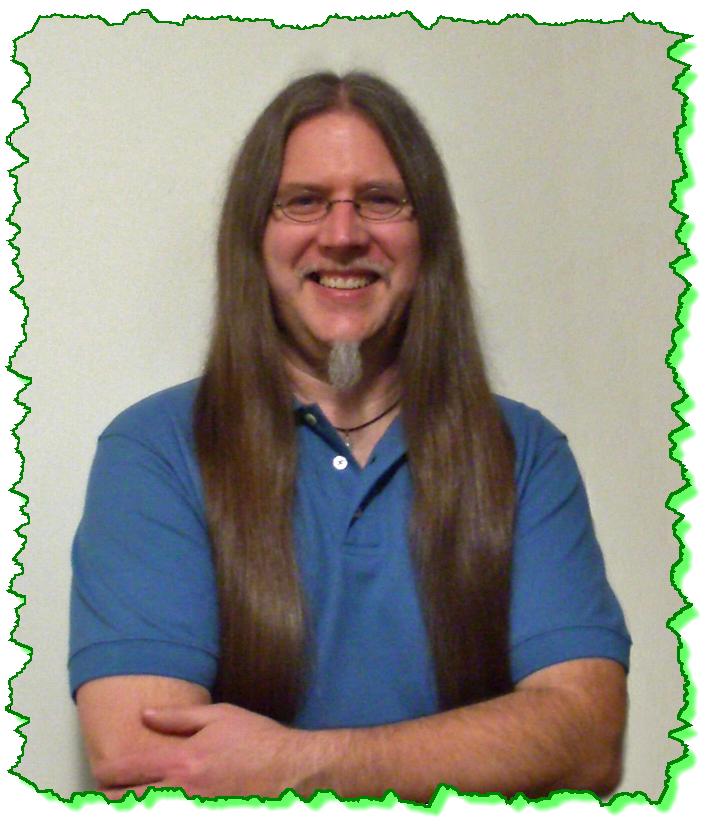
Here is the Zen Dude's response:
Hi Agnes!
This is fairly easy.
1) Open your geometry and make sure it's active (below is a picture showing the Styles as Default)
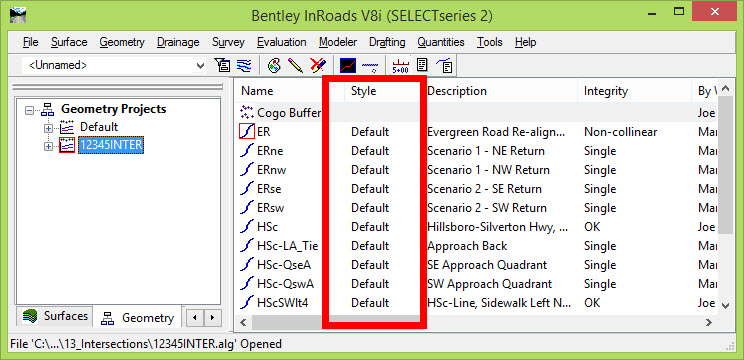
2) Go to Geometry > View Geometry > Horizontal Annotation...
- On that dialog box, click into the Include field under Horizontal Alignments and then go to the Filter. The Filter dialog will allow you to select all of the similar alignments. This is where you will have to sort through and select the ones that represent each of the different items that they consist of. This is only a one-time thing so just get through this step and all will be well at the end.
- Click OK when done there and you should see your alignments listed in the Selected window.
- At the top under Apply Style select Active and also Overwrite.
- At the bottom of this you can deselect all of the toggles if you really don't need to actually view anything.
- When you Apply, all of the Selected HA's will have their Styles changed.
Repeat and apply this process however many times you need to 'bulk' change your Styles to whatever alignments you select.
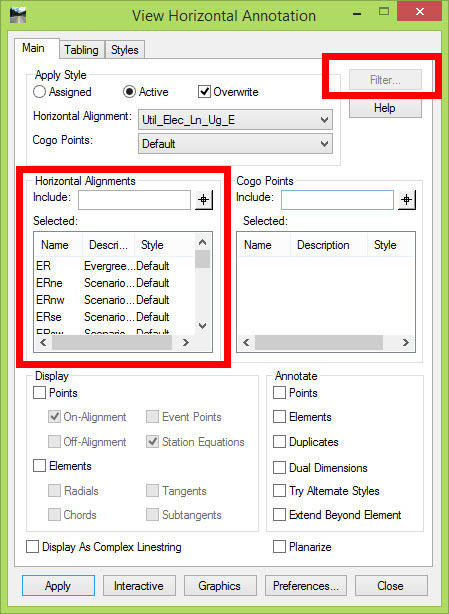
And like magic ... You should be able to verify that the Styles have been changed in the InRoads Feedback Pane ... then Save your geometry and all will be well with the universe.
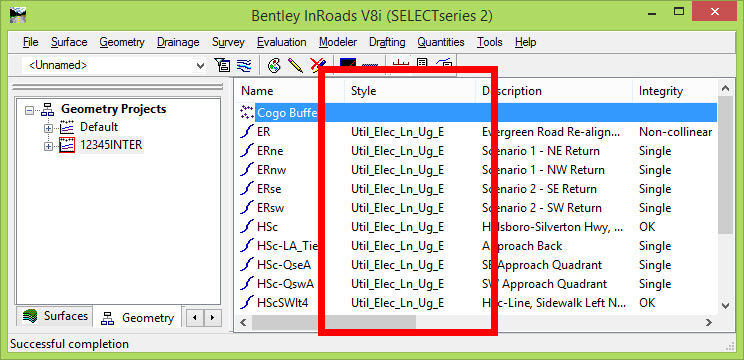
Civilly yours,
-zen
 Mark is an excellent instructor, very knowledgeable, well organized and very clear when presenting material. He was great and we could not have asked for a better instructor.
Mark is an excellent instructor, very knowledgeable, well organized and very clear when presenting material. He was great and we could not have asked for a better instructor. 


