An InRoads user asked for Mark's help on how to get a task done more efficiently:
Hi Mark,
How are things at your end? Still busy here and always looking for new ways to make the process more efficient. This week's dilemma is drawing a line in reference to a station. I track the alignment and see where the station is that I want to draw a line from but I do not know the command to draw a line from a direct station. Is there a command for this or is there a feature like the trickle command that lets you keep the line you see? It is time consuming to try and get close by just drawing a line in the vicinity and then keep moving it.
Take care,
Jean
Here is the Zen Dude's response:
Hi Jean!
Ah yes, I understand. The Tracking tool is very handy for some things, but not so good for something like this.
Drawing a line relative to an alignment is easy.
1) Open InRoads and load the ALG file
2) Set the alignment that will define the stationing as the Active Alignment

3) Let's say you wanted to draw the location of a culvert along the road from Station 23+00 to 23+75, 40 feet to the right.
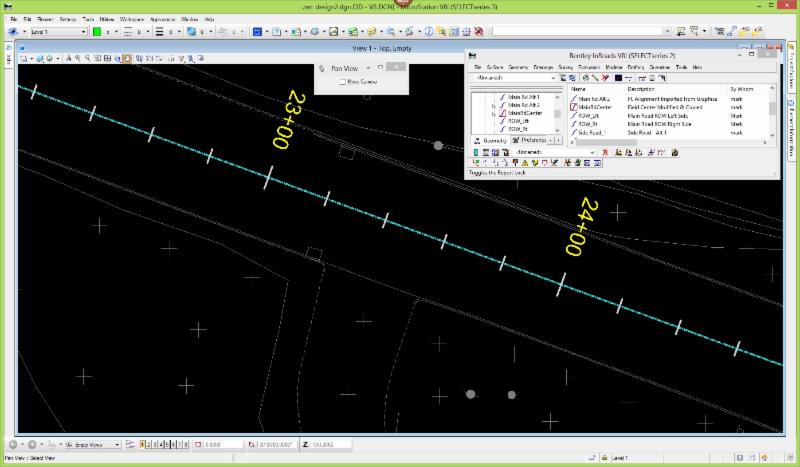
4) Now just go to the MicroStation Place Line command and define your Level, Weight, Color and any other relevant Symbology.
5) Type in SO=(Station, Offset) into the MicroStation key-in window and then ENTER. In this example I would type SO=2300,40
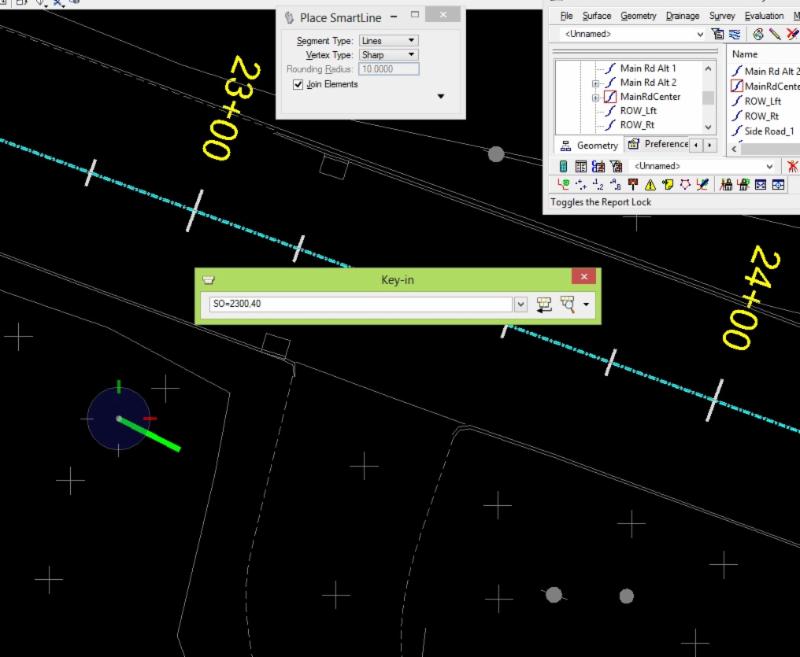
6) Repeat the SO= command for the end of the line, SO=2375,40

7) The SO= key-in works with placing lines, placing Cells and so on.
Try it out, it's a great way to use the InRoads Geometry as a reference. Oh, and this also works in a Profile relative to the Vertical Alignment using SE=Station, Elevation

I hope this helps you work more efficiently!!
Civilly yours, - zen
 Mark is not only a good teacher, but a good designer as well. Mark is both knowledgeable and clear in both the InRoads software and in the area of Road Design at ITD. He provides good and direct answers to questions and assists in developing solutions in the design process. He is a uniquely qualified individual.
Mark is not only a good teacher, but a good designer as well. Mark is both knowledgeable and clear in both the InRoads software and in the area of Road Design at ITD. He provides good and direct answers to questions and assists in developing solutions in the design process. He is a uniquely qualified individual. 


