An InRoads user asked for Mark's help to solve this problem he was having:
Mark,
I have an InRoads question and I was wondering if you could help me please. When I create a DTM from the raw survey data, sometimes I need to adjust the triangles using the change triangle edge command to accurately depict the existing conditions. After I finish adjusting all the triangles I save the DTM and then notice that I forget to add a feature which requires me to re-triangulate the surface. I noticed that once I re-triangulate the surface all the adjusted triangles go back to their original state, requiring me to adjust them again using the change triangle command.
I was wondering if there a way to save the DTM so when I make any changes to the surface I do not have to adjust the triangles again? I guess, force the surface to triangulate to the way I want it to. Please let me know if you can help me.
Thank you very much for your time,
BW
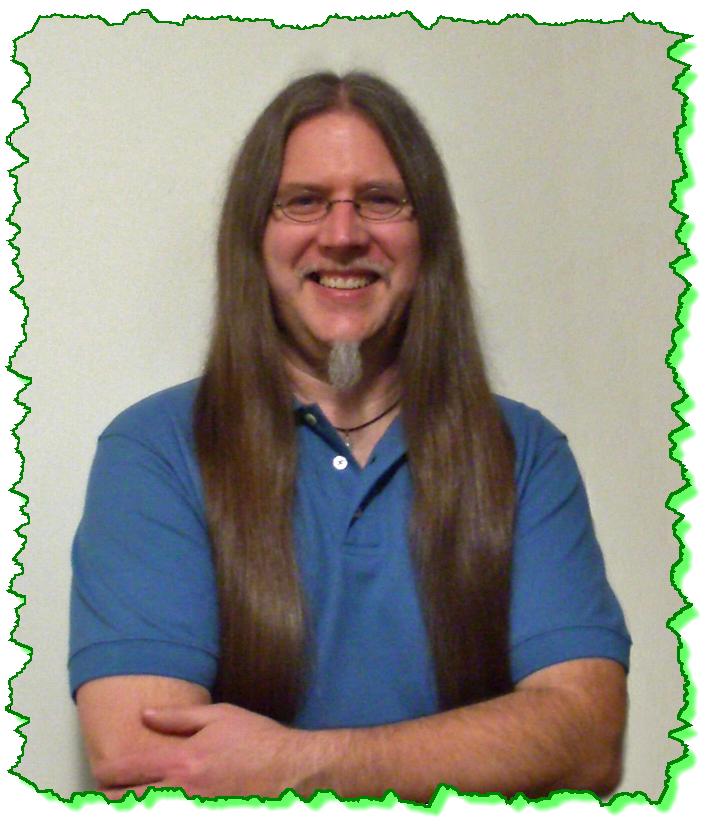
Here is the Zen Dude's response:
Hi B!
Ya, I know exactly what you are talking about. First, the Change Triangle Edge command is relatively new, so the problem that you are talking about never existed before that command was introduced. And just for the record, there is no way to establish any sort of 'memory' in the DTM for it to recall where those edits where made, and to either 'hold' them, or re-orient those triangle edges.
So, in order to address this, you have to go "old school'" and do it like we had to prior to the introduction of the Change Triangle Edge tool.
Let's say you had this data.
And it formed these triangles.
And for some reason you wanted the triangulation to go this way (shown in red versus the original way shown in green).
The "old school" way is to create a breakline to force the triangle leg to follow it, and inhibit it from crossing the currently created triangle leg location. This is done with the Place Feature tool under Surface > Design Surface
The way that I do this is pretty simple; just fill in the dialog box - Name / Style / Type and Apply. When the secondary box pops up, don't check anything on, or enter any values.
Just hold the CTRL and SHIFT keys down, or MicroStation tentative snap to the two points that you want the triangle leg to travel along.
This will add a 'rigid' triangle leg into the DTM.
Now if you re-triangulate the surface and display the triangles you'll see the triangle leg update.
This will add more data to your DTM, but it will hold the edits. I understand that this is more work, especially if you have a lot of triangle edits to make, but that's the way we used to have to do it, and the triangulation process just can't remember these edits.
The other way is to just do it in MicroStation, drawing 3D lines, and then importing them into the surface.
I hope this all made sense, and feel free to ask me any questions on this if you have them.
Civilly yours,
- zen








 Not only does the instructor encourage the students to ask questions, he actually demonstrates an enthusiastic attitude in helping the students.
Not only does the instructor encourage the students to ask questions, he actually demonstrates an enthusiastic attitude in helping the students. 


