Happy New Year to you all!! I hope you all had a wonderful holiday!
I apologize for the few week lull in the tech tips; our Zen Dude was swamped with work and although he is still swamped, we are working to keep these tech tips coming as we know they are useful to you.
Enjoy this first tech tip of the New Year :-)
An InRoads user asked if Mark could help him with this design task.
Mark,
Is there a way to print a report that shows the elevation of the existing ground every 25 feet along my design alignment or active alignment?
Thank You for ALL of Your HELP!!!
- Kee
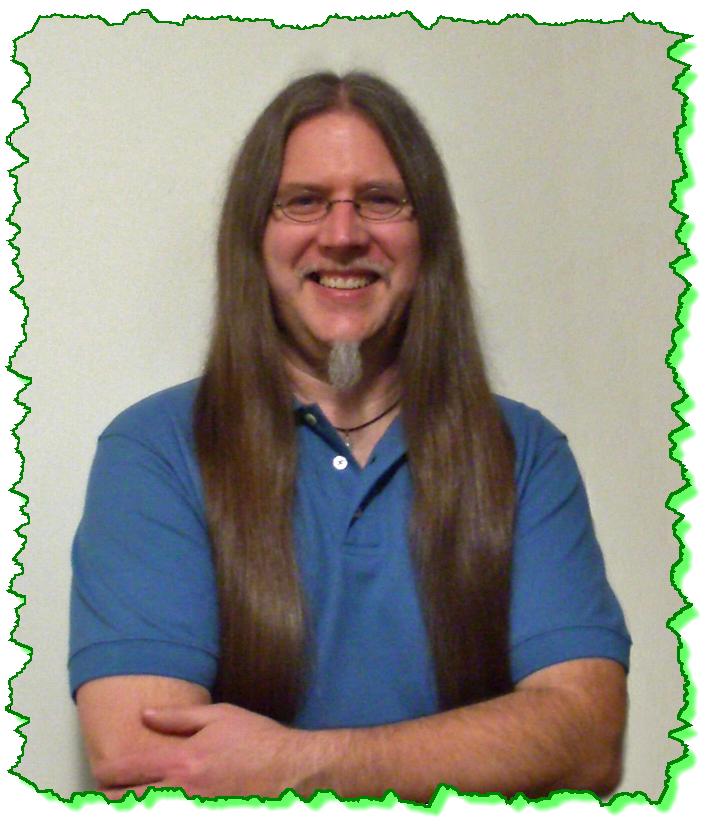
Here is the Zen Dude's response:
Hello Kee!!
Yes, there are a couple of ways that this can be done, but I can't think of a 1-click direct process at the moment.
Here's one way:
1) Set your alignment active and go to InRoads > Geometry > Horizontal Curve Set > Events, and create Cogo Points every 25' along your alignment. Take a look at the settings here as a guide. They are fairly self-explanatory. If you wanted the elevations along the vertical alignment, that's just a toggle - Compute Elevation from Active Vertical Alignment, but since you want the elevations from the existing, there are a few more steps.
2) Now there are Cogo Points with zero elevations in your Geometry Project.
3) The next step will be to assign the existing elevations. Go to InRoads > Geometry > Utilities > Assign Elevations. (Imagine that! ; ) Set it up as shown here with the key setting at the bottom to use the Source set to From Surface and then define the Surface as your Existing surface name.
4) Now elevations have been assigned to those Cogo Points.
5) Next, to report on them, go to InRoads > Tools > XML Reports > Geometry and define the points to report on.
6) Once you Apply that, the Report Browser will appear. Select the format that suits you. I might use the List Coordinates report under the Geometry category.
7) You can cut and paste that information into another doc, or right-click in that window and save it multiple ways.
If you get hung up on any of these steps just let me know.
I wanted to get something off to you quickly, so if I think of a faster, better way, I'll let you know.
Enjoy!!!
Civilly yours,
- zen


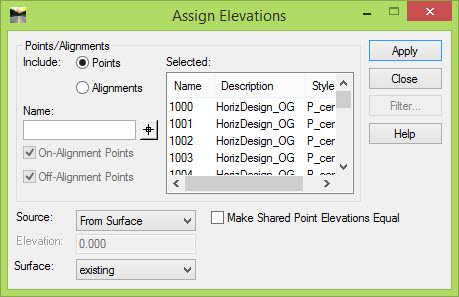
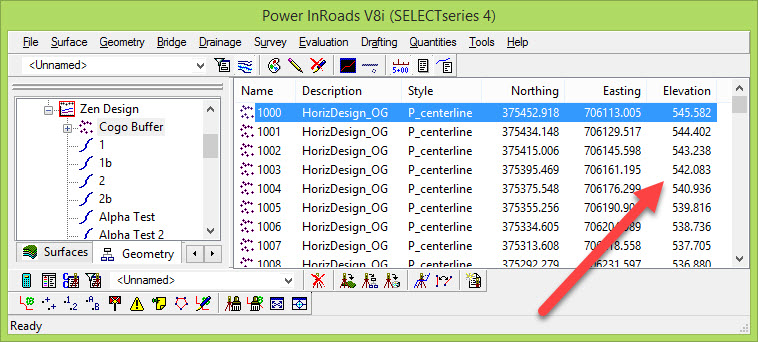



 Not only does the instructor encourage the students to ask questions, he actually demonstrates an enthusiastic attitude in helping the students.
Not only does the instructor encourage the students to ask questions, he actually demonstrates an enthusiastic attitude in helping the students. 


