Hi Cindy!
Here's how I would approach this:
1) Like you did, view the horizontal alignment and copy parallel the offset distance.
2) Then draw a line on either end to close them off
3) Then create a shape for that center piece
4) Now to create those 25m interval (5m x 15m) off-shoots, I used a little InRoads magic.
The Create Cross Section command has some strong display tools for Crossing and Projected Features (on the cross sections) but you can also have it display some planimetric information.
a. On the General Leaf:
i. Set the cross section Interval to your 25m
ii. Set the Left Offset and Right Offset to your 15m
b. On the Include Leaf:
i. Toggle on Projected Features
ii. Define the Ahead Band and Back Band to 2.5m
c. The plan linework is defined and toggled on as the Feature Band on the Plan Display leaf under Controls. You also need to Planarize those plan display graphics to keep them at a consistent elevation with all of the other shapes (like the main corridor path).
d. Lastly, on the Critical Sections leaf, toggle all of those off unless these off-shoots also occur at other special locations.
5) Apply the Create Cross Sections and place them somewhere out of the way. You don't care about them, and only want the plan graphics.
6) Now there are shapes that define all of the off-shoot areas requiring clearing.
7) The final step is to create the overall shape. This is done using the Create Region tool in MicroStation, set to Union.
8) Select all of the shapes that have just been created. At this stage you can delete the centerline and just leave the shapes for easier selection. The apply the Create Region command, watching the prompts.
9) At this point, there should be a shape that surrounds all of the smaller pieces.
I'm not sure if a shape created this way will work for your .SHP deliverable, but I think it should. Let me know if this works for you.
Enjoy!!!
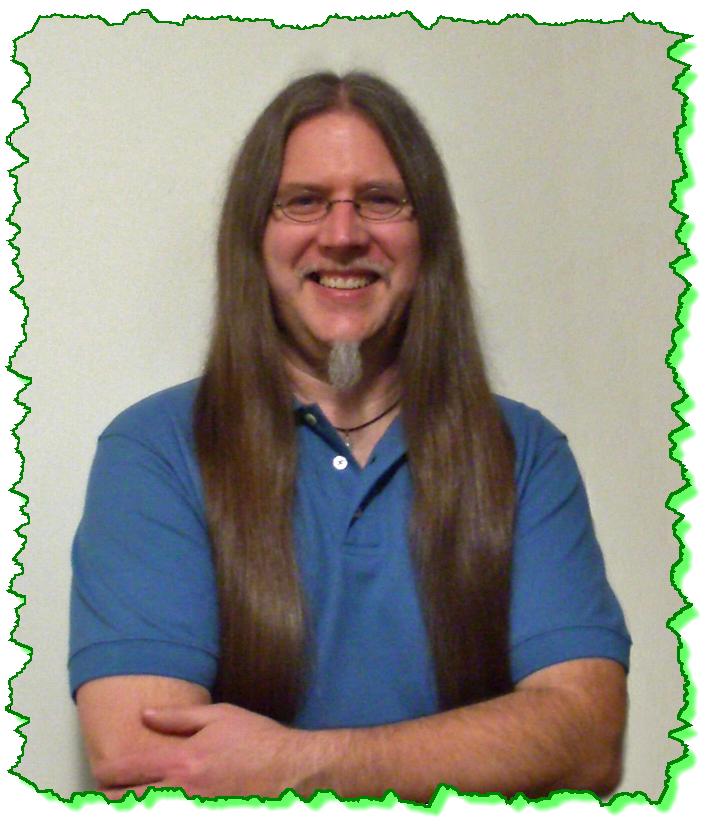
















 Great Instructor. Thoroughly explained everything and so clearly. Used good examples when explaining concepts. Enjoyed it, learned a lot.
Great Instructor. Thoroughly explained everything and so clearly. Used good examples when explaining concepts. Enjoyed it, learned a lot. 


