An InRoads user asked for Mark's help to solve this problem he was having:
Hey Mark/Joe,
Quick question for you guys about creating dimension lines within cross sections automatically.
The question is exactly that really, is it possible to add dimension lines between points or features within a cross section set?
For a bit of background, I'm working on a job where we are correcting crossfall on a rehab job and there are several places throughout where milling for crossfall will break through the existing asphalt. I need to provide a full set of cross sections for the entire job for our geotechnical department to review and modify the pavement strategy. I'd like to give them something that's easy to read but I also don't want to put in dimension lines for every single section by hand.
I've attached a rough example of what dimension I'd like to be incorporated in each section of the set.
Thanks Lads,
- MK
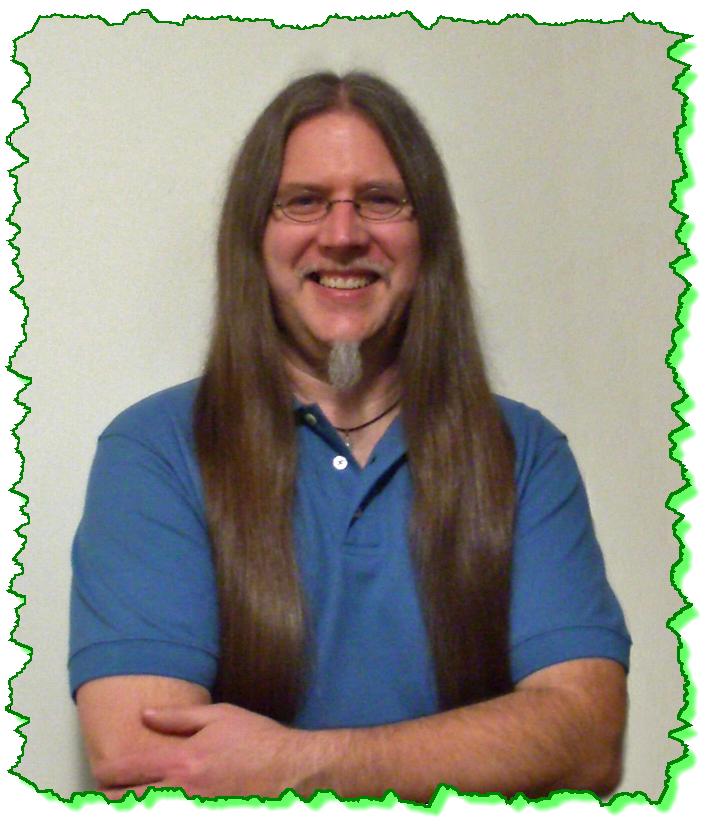
Here is the Zen Dude's response:
MK, dude...
The Annotate Cross Section command can't do what you want. And there is really no 'bulk' way to get that annotation. But you can do it pretty quickly with the Place Cross Section Note. Although it forces you to do what you didn't want to do . . . go to each cross section one at a time.
That command has the ability to configure note construction based on data clicks, or geometry, or surfaces, or just user defined text. I created a few just to give you some examples.
The first two are just notes that require you to select a MicroStation element.
The one called MTO - Depth_1 data To-Surface requires a single click that then calculates the depth below the active surface.
The one called MTO - Depth_2 data Vert-Depth requires two clicks that calculate the vertical depth between the two clicks.
Here is what the ones I created look like. And of course, you can make them look like, or say anything that you want under the Settings button. For me, the value of these notes is that they can be created once, stored in the DFT file, tied into the XIN standards and then used by anyone for total consistency. And it's pretty easy.
Once you start using them, the notes go pretty quickly and you don't have to calculate anything and it all gets placed in the right CADD Standards.
You can tweak the information by clicking that down arrow button in the lower right.
I've attached my DFT file with the notes I created above. Check 'em out and share with the other North Bay dudes.
Let me know if you have any questions.
Civilly yours,
- zen






 Mark is an excellent instructor, very knowledgeable, well organized and very clear when presenting material. He was great and we could not have asked for a better instructor.
Mark is an excellent instructor, very knowledgeable, well organized and very clear when presenting material. He was great and we could not have asked for a better instructor. 


