An InRoads user and Zen Dude Footsteps subscriber, asked Mark a couple of questions on a couple of our recent tips - Thanks for reading our tips!!
We shared the answer here so all can benefit:
Hi Mark,
I have a couple of questions. When I try to put the station ranges into "Volume Exceptions" for the "End Area Volumes" I'm getting a drop down to select the station range it only gives me increments of 25' and I'm unable to select a certain station. Am I missing something here?
Also, about your other tip of placing exclusion shapes in your surface, I have shapes defined for three areas of exclusion. Can you provide further details on how to import those shapes into the dtm?
Best Regards,
- Sam
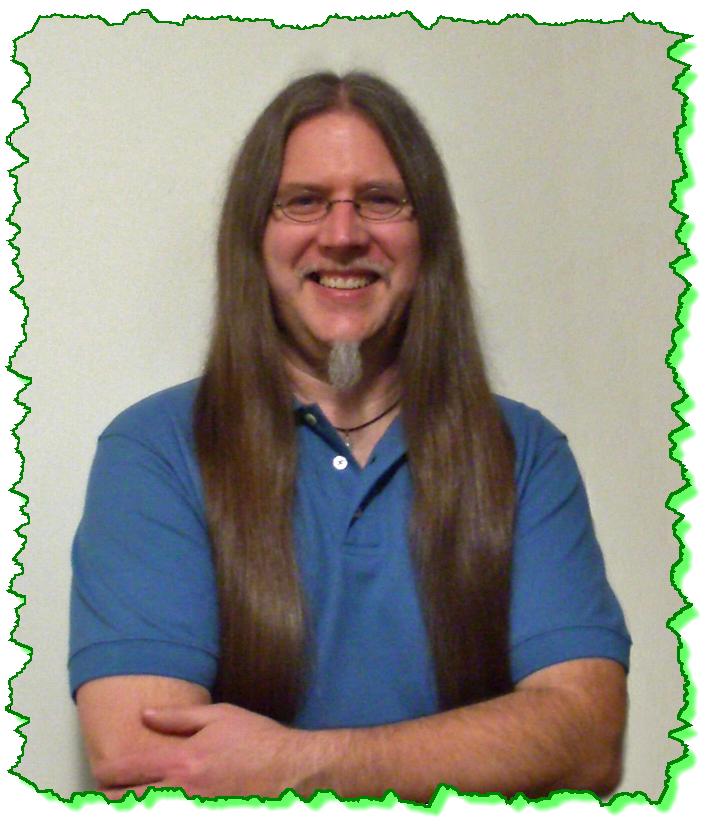
Here is the Zen Dude's response:
Sam,
First, remember that End Area Volumes are based on the displayed Cross Sections. That drop down list on the End Area Volume command is showing all the stations that are graphically displayed. Based on what you are telling me, it appears that you don't have cross sections cut at those certain stations that you want to use for the exclusion start and stop. If those exclusions are at oddball stations, you will have to add them as Key Stations, or Events in order to create cross sections at those locations so they can be used for the start / stop exclusion stations.
Now, regarding getting those shapes into your DTM for exclusion: (here's the Reader's Digest version):
1) Draw the shapes (duh)
2) Select all of the graphical shapes if you want to do them all at once (or just do them one a time)
3) Go to InRoads > File > Import > Surface . . . and the From Graphics tab
4) Define the key information in the fields identified in this picture. Work the dialog box from the top down.
5) Apply
6) Check the Results button on that dialog box and verify that it did what you wanted (It will activate after you've completed the import).
With that said, I'll caution you that I've never tested all the different variations that could occur with how these shapes would overlap or coincide with the exterior boundary. Once you do this please do some display checking to ensure it did what you intended it to do. For one, view the triangles to make sure they look as expected. Check the contour display as well.
I hope this helped. Shoot me an email, if you have any questions.
Civilly yours,
- zen

 Mark was a great instructor, he presented the material very well. His ability to give each student personal attention I thought was great, because it allowed each student to flow through the class better.
Mark was a great instructor, he presented the material very well. His ability to give each student personal attention I thought was great, because it allowed each student to flow through the class better. 


