An InRoads user asked for Mark's help to solve this problem he was having:
Mark,
Your last tip (#75) used the cross sections to do the volumes, but what if I'm calculating my quantities using the "Volume" "Triangle Volume"? How would I exclude areas then?
- Bill
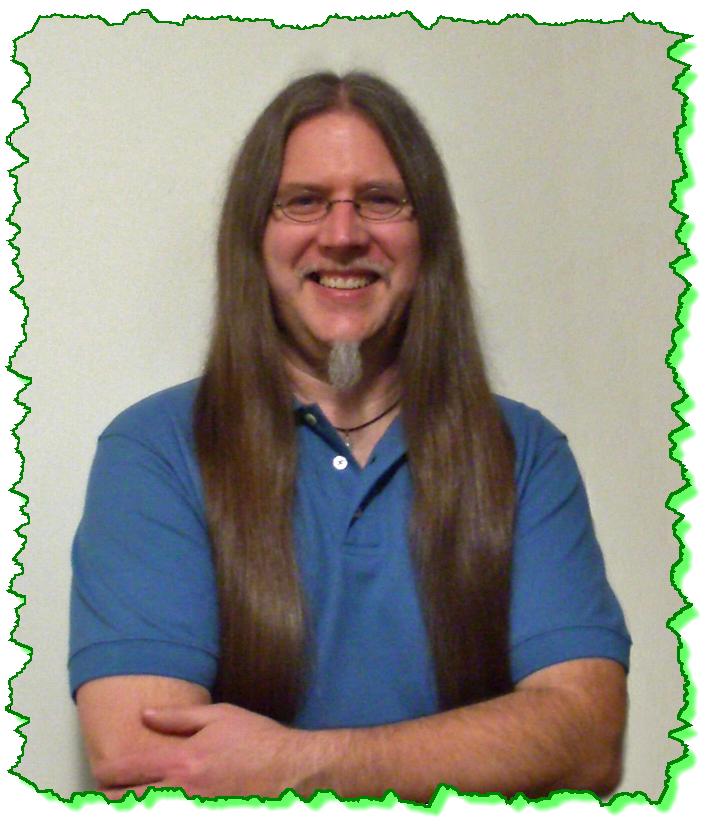
Here is the Zen Dude's response:
Bill,
If you are using Triangle Volumes your options there are either by Fence, or Shape.
For Shape, draw MicroStation shapes around the areas that you want in the calculation. Then select those shapes using MicroStation. Then when you run the volumes you will get volumes per shape.
Using a Fence you'll have to run the volumes several times using different fences for the different areas.
In this tool, you're not really 'excluding' the areas, but including the areas that you want volumes on.
Another way to do this is to place a shape around the area of exclusion and add it into one of the DTMs as an Interior Boundary using the "Drape" option. That will tell InRoads not to create triangles within that shape, and hence . . . no volume . . . because Triangle Volumes are the comparison between the triangles of one surface against the triangles of the other surface. So, no triangles in one of the surfaces in that area = no volumes in that area.
I hope this helped answer your question.
Civilly yours,
- zen
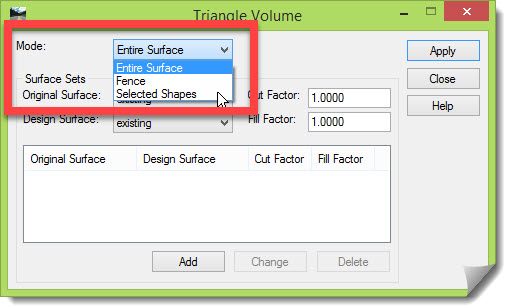
 Great Instructor. Thoroughly explained everything and so clearly. Used good examples when explaining concepts. Enjoyed it, learned a lot.
Great Instructor. Thoroughly explained everything and so clearly. Used good examples when explaining concepts. Enjoyed it, learned a lot. 


