Hello Everyone!! Here is Part 5 of the Site Grading technical tip. This tip will have six parts in all. If you are missing any of the previous parts and would like them, please email me and I will send them along to you.
An InRoads Designer asked for Mark's direction with this question :
Hi Mark, I know this is a tough question, but I'm trying to get my wits around how to do site grading with InRoads. Roadway work seems much more straightforward. Anything that you can do to point me in the right direction would be great!
Thanks,
- ASD (a struggling designer)
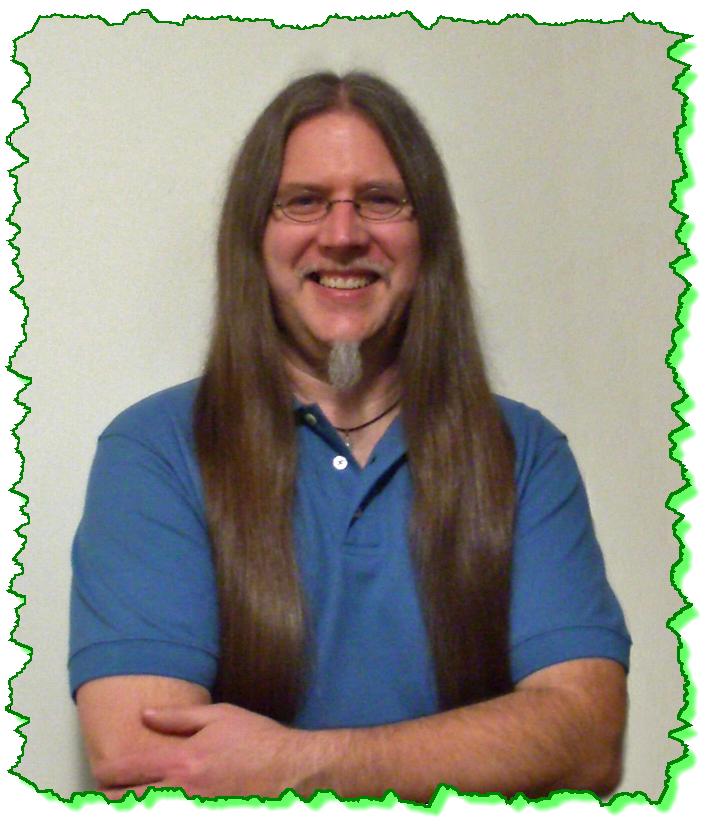
Here is the Zen Dude's response:
Exterior Limits of Grading
Sometimes a good starting point on a site-grading project is the 'limits of construction' or 'limits of grading' along the outer edge of the project. This outer edge is sometimes represented by specific 'hard' features that will be tied into something such as an existing curb or sidewalk. A user-definable 'imaginary' line, like a saw cut line, can also provide a place to start when that saw cut line is on the outer edge of the site. A saw cut line is basically a location where the new design grading will precisely tie into the existing grading.
Typically the limits of grading, or outer edge of the design surface, should tie into the existing grades. Because of this fact, it is common to use either existing surface features such as the gutter of an existing curb, edge of sidewalk, or a fence line to define the outer extents of the design model. For example, it might be noted that the outer existing fence around the majority of the site will be used as the 'saw cut' control. Once the edge logic is in place, the next step is to physically create the edge. This can be done by either placing a shape manually using any CAD tools, or by utilizing any existing graphics or surface data that already exists, like a fence line or curbing that had been collected by the survey group.
Of course, the outer edge will not always be readily defined, and the limits of construction may in fact be dependent upon design influences from within the interior of the site. More than likely the outer edge will be a combination of exterior and interior influences. Regardless, the best thing to do when constructing an InRoads surface model is just to start somewhere; things can always be adjusted and edited as needed at a later time if it is required.
In some cases the design surface edge will be a composite of several 'controls' that all tie together and define the exact location where the design matches the existing. For example, the design edge may be 12" from the fence along the north side of the site; matching the gutter of the curbing along the southern waterfront; tying into the back of an existing sidewalk on the west side or tying in from a 3:1 slope from a parking lot pavement edge on the East side. All of these 'controls' combined define the design limits of grading.
1) Somehow all of these 'edge controls' will need to be physically created, identified and located.
a) If using existing CAD data such as a curb or pavement edge, then copy that existing line into a new CAD file (You really don't need to collect these into its own file, but sometimes it helps with the organizational aspect of the design as it develops).
b) If the edge control is a saw cut line relative to some feature, such as a fence, then create a parallel (copied) line from the fence to represent the saw cut line location.
c) Continue to define the outer edge criteria until there is complete closure around the site that defines the limits of work. Keep in mind that you have to be thinking about not only the horizontal location but the vertical (elevational) tie-in at the edge. Some of the items that you will use to define the outer edge will already have elevational content such as an existing surveyed edge of pavement; however some items, like a saw cut line, may only be horizontally defined as 1' from the fence line.
Note: Whenever you are working with graphics, it's important to make sure that they are 'clean'. By this is meant that they were accurately drawn, do not contain unnecessary duplication of line work, and are understood from a CAD perspective. (Are they Splines? Custom line styles? Is it part of some sort of Patterning? Was it converted from AutoCAD? . . . And so on.) Sometimes when MicroStation linework is 'chained' together there can be duplicate lines on top of each other. All of this needs to be considered when using CAD graphics. This heightened 'graphical attention' is intended to reduce future 'surprises' when these graphics are used to 'seed' the InRoads surface with data.
The earlier 'edge defining' may have been only graphical (CAD versus InRoads). It doesn't have to be that way, and you will come to find alternate methods of creating this 'edge' once your comfort with InRoads increases. It can also occur that your project has some very unique aspects to it that have to be well thought out. Site grading is not always a black and white, cut and dry process.
As you collect or create this outer edge, it should be understood (and worth repeating) that the InRoads surface model is not tied to any specific CAD drawing like some other Civil software packages. This allows you to jump into any CAD drawing that you need to, whenever you need to, without influencing the surface model that you are working with.
2) At some point, and this may have already been started earlier, the 'edge controls' have to get into the InRoads surface (DTM). Depending on the data being used as the control, the method of getting that piece of information into the InRoads surface model can be different.
a) Create a new design surface if you haven't already done it by going to InRoads> File> New and entering the appropriate information and then clicking Apply.
b) If the 'edge control' is a 'piece' of another InRoads surface model, then using the InRoads> Surface> Edit Surface> Copy Portion of a Surface command will allow you to copy that surface feature (or features) from one surface into another.
c) If the 'edge control' is a graphical line (regardless of whether it was drawn by the user, copied from another drawing, or copied parallel from another line) use the InRoads> File> Import> Surface> From Graphics command to push it to the InRoads DTM surface.
d) In some cases, a slightly advanced tool that can be used to assist in the creation of the 'edge feature' in the surface model is the InRoads> Surface> Design Surface> Generate Longitudinal Feature command. This tool basically creates linear 3D data longitudinally, or along, a reference path.
3) In many cases the outer edge feature will completely encompass the site grading and be a closed shape. If this is the case, this shape can be further utilized as an exterior boundary to limit surface modeling (triangulation) beyond it.
I hope this helps and look for Part 6 - the final part in this tip series - next week.
Civilly yours,
-zen
 Understands how this course relates / applies to the engineering field. Has actual experience using this software in engineering discipline.
Understands how this course relates / applies to the engineering field. Has actual experience using this software in engineering discipline. 


