An InRoads user asked for Mark's advice on how to accomplish this task:
Mark,
I have a cross section showing 4 stored baseline alignments, each having its own stored proposed profile. How do I simply or automatically get the proposed elevation for each baseline labeled and annotated on the cross section?
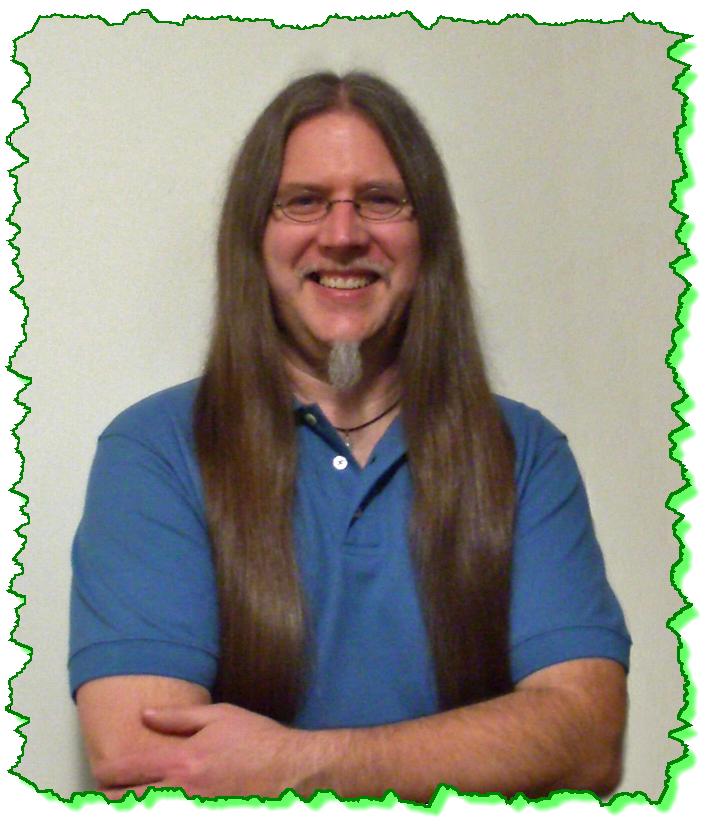
Here is the Zen Dude's response:
Well BC, oddly enough there isn't a direct way to do this with the geometry, but here is what I would do: (assuming that you know some things about InRoads)
1) Set up a Surface Style for the display:
a. Create a Surface Style that has the Crossing Points and Annotation defined for the Cross Section Display. I usually just define the Point symbology as a little tick mark that can't be seen, or if whatever you want to use. And set up the symbology for the Cross Section Text too.
2) Push the alignments to a surface:
a. Go to Import Surface > From Geometry and push those horizontal alignments into a Target Surface. Set the Source Elevation to either Vertical (if you have them for your horizontal alignments); otherwise drape them on the Surface that defines the elevation that you want / need.
b. Make sure that Style is attached to those new surface features.
3) Create or Update your Cross Sections:
a. Either Create or Update your Cross Sections making sure those centerline features get displayed.
4) Annotate the Features:
a. After you're confident that those centerline symbols / ticks are displayed on the cross sections, go to Cross Sections > Annotate Cross Section tab.
b. You will be setting up the Features leaf there to get what you want (the Elevation, Leader, and whatever else).
That's the whirlwind process.
I hope this helps.
Civilly yours,
-zen

 Great Instructor. Thoroughly explained everything and so clearly. Used good examples when explaining concepts. Enjoyed it, learned a lot.
Great Instructor. Thoroughly explained everything and so clearly. Used good examples when explaining concepts. Enjoyed it, learned a lot. 


