The InRoads user from Footsteps #51 asked Mark a couple follow up questions on the same topic. We included Mark's response here for you so you can have the whole answer:
Wow . . . If you really knew how much this was appreciated! Although I am an InRoads user, I am a newbie. So I do have a couple of follow up questions:
1. I have multiple vertical alignments for each horizontal alignment. Can I control which vertical is chosen when importing the surface from geometry?
2. When annotating the features, it seems to not allow me any flexibility in how the elevation is placed. I only get a vertical offset and elevation when applying the annotation (which is what I need, thanks again). Selecting items in the feature leaf doesn't do anything.
BC
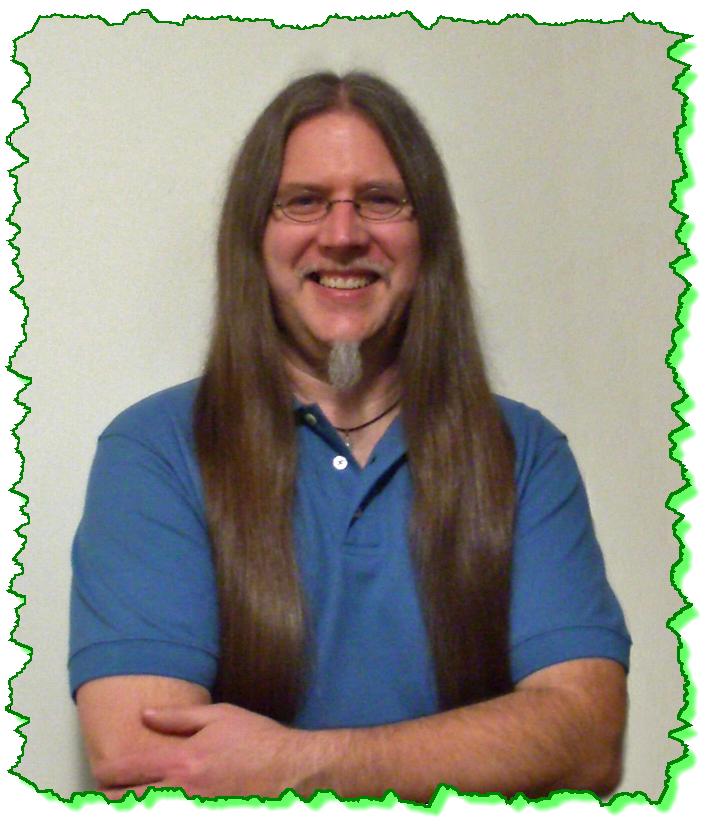
Here is the Zen Dude's response:
Helping is what I enjoy most!! : )
Your first question is a great one. I wonder how many people know the answer to that!! The textbook answer is that it uses the "Active" alignment. But what if you have a bunch of Horizontals with multiple Verticals?!!
Well, interestingly, what you have to do is go to each Horizontal that you are pushing to the surface and set the Vertical that you want to use. Just cycle through each alignment and set the vertical that you want as Active. It will remember each Active Vertical alignment and use that one.
I'm not 100% sure I'm tracking with your second question, but I'll take a guess at an answer.
When you display the Features, the Annotate leaf shows the Features that are on those Cross Sections. The ones that you select are the ones that will be annotated.
The Elevation and Offset display settings (on the General leaf) are controlled under the Text Symbology accessible by the . . . at the end of that row.
When you click on it, the Symbology pops up. The orientation of the text is controlled by the Offsets in the lower right.
Then, viola . . .
Enjoy!!
Civilly yours,
-zen




 Effectively divides time through multi-level student knowledge. Attentive to each student's needs based on their different degrees of knowledge.
Effectively divides time through multi-level student knowledge. Attentive to each student's needs based on their different degrees of knowledge. 


