An InRoads Surveyor that we have worked with asked for Mark's thoughts on this question :
I sometimes seem to have trouble entering Attributes into a fieldbook entry. What's the deal?
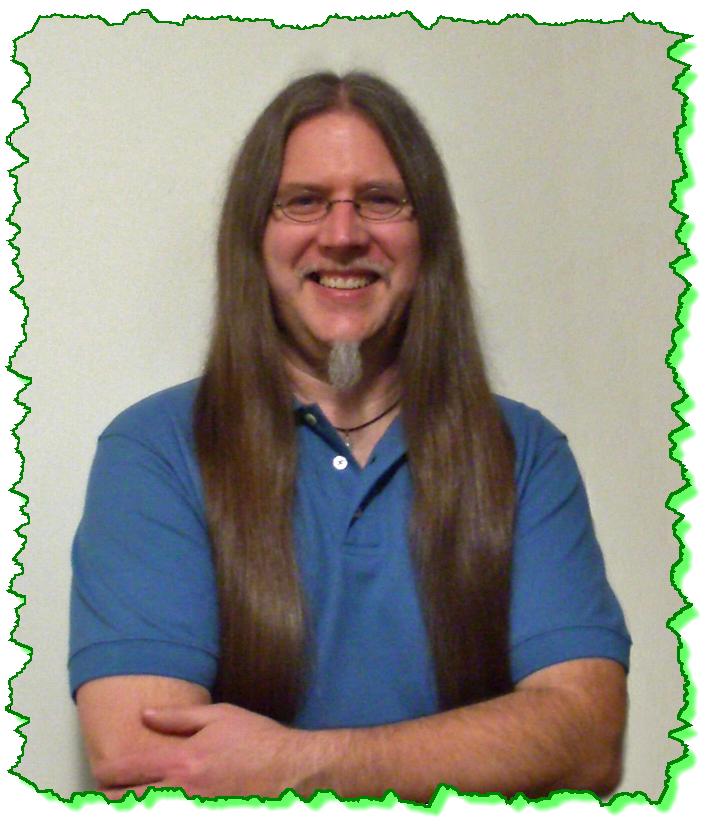
Here is the Zen Dude's response:
Yes, there is something odd with certain patterns of hand Attribute entry, and sometime it doesn't 'take'. From what I've noticed, it has something to do with entering Attribute Values and clicking in the Code field during the process. Here's the deal...
Let's say that you had an entry like this:

The field personnel added the Attributes as a Note, instead of using the Attribute coding. If you just hand type the Values into the available fields and clicked Apply after they are entered ... everything is great. You can even right click and cut and paste them from the Notes into the Attribute Value fields and everything works fine. So going from the Notes to the Attribute Values doesn't pose any issues.

Now, if the Attributes were added onto the Code line, that's another story. (This type of coding is sometimes done for simplicity, collector entry limitations, or just because that's just the way the field guy entered it).

If you cut and paste that text into the Value fields of the Attributes, it appears to work as you are cutting and pasting, but as soon as you cut and paste one entry, and then go to the next, the last one disappears.

Now, in InRoads or InRoads Survey, I never promote hitting the ENTER key. The rule is when you type in something or enter a value, you should TAB. The TAB key is the 'registration' key that tells the software that values or characters have been put into a field. However, this is the exception to the rule because the TAB 'registration' doesn't work here. The best way that I've found to cut and paste information from the Code field to the Attributes is to hit the ENTER key after you've pasted the Value. Essentially, what it's doing is selecting the Apply on that dialog box and writing it to the Fieldbook, and you will notice the slight processing lag right after you ENTER.

As usual, there's one more thing to say about this. In light of knowing the reactions above, I've found myself saying, "Heck with that cut / paste, I'm just hand-typing those Values in there and then deleting that extra text out of the Code field." Unfortunately, that won't work. Even if you hand-type the Values in there, as soon as you touch the Code field to delete the unnecessary text, or maybe cut it out and paste it into the Notes, the Attribute Values clear. No joking.
My rule now - (whenever I can remember it in the heat of production) is ENTER after every Value entry when filling in Attributes.
Believe it ... or not.
Civilly yours,
-zen
 1) Energetic, 2) Kept class interested, 3) Tied labs to own personal work experience.
1) Energetic, 2) Kept class interested, 3) Tied labs to own personal work experience. 


