Hey Mark!
I've gotten used to seeing LCK files in my project folder from the XIN and the ALG. But I don't see them like I used to. In fact, I recall seeing them recently but when I look for them in my folder there aren't any. What's going on? (Oh, and I'm still using InRoads SS2.)
- T.O.
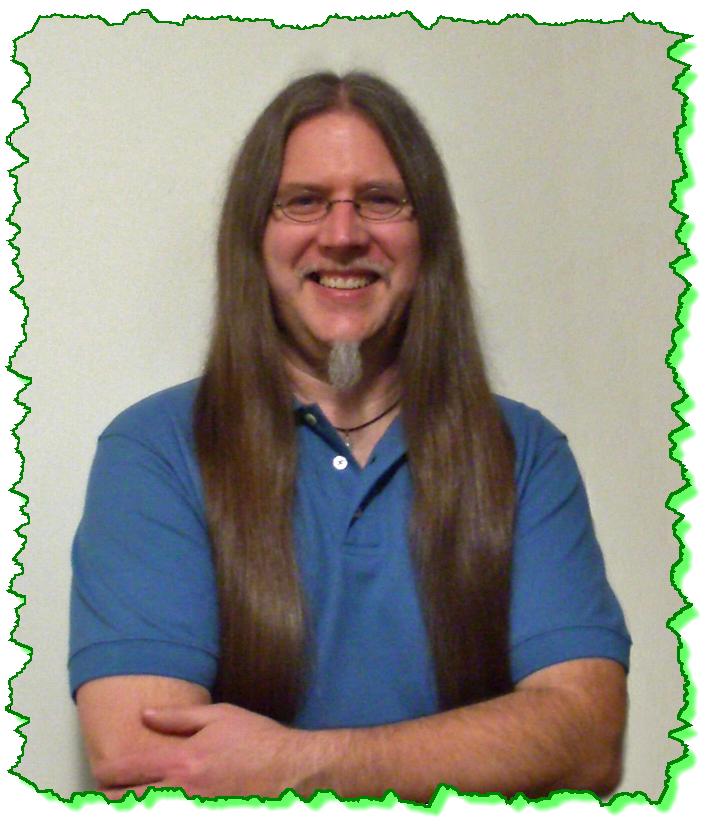
T.O. . . . Great observation!!
There are a couple new things going on here.
First, when you open an XIN, it still creates the LCK file as always.

I know you know this (because I trained you), but the LCK file is used to manage the permissions of that file when it is used by more than one person. It controls who has Read-Write permissions or Read-Only. This can be seen in the Details inside InRoads on the Workspace Bar. I was having déjà vu writing this and checked back; I had discussed some of this already in Following the Footsteps of the Zen Dude, Issue 19.

But the behavior now is that when you open InRoads, and use the XIN, the LCK file is created as usual, but when you exit InRoads the LCK file is removed. It was probably done to keep things a bit more tidy. Plus those files didn't have any value after everyone exited anyway.
Now as far as the ALG files goes and its LCK file. To cut to the chase . . . starting with InRoads V8i SS2, version 08.11.07.566 there are no more LCK files for the geometry. The file is still a multi-user access file but that access is now stored inside the ALG file itself. Someday I'll describe the complete behavior but for now it's a matter of selecting an alignment and Check In to set it to Read-Only.
(This picture shows someone about to Check In an alignment, which will save that alignment to the ALG and then make it Read-Only.)

Or, selecting a Read-Only file and Check Out if you want to work on it. The Check In / Check Out / Free / Update is very similar to a ProjectWise mechanism of checking something out to work on it, and checking it in to tuck it away for safe keeping, Freeing it to ignore its changes, and Update the server copy with any modifications made.
(This picture shows someone about to Check Out an alignment, which will then make it Read-Write.)

Consider these Access Control Details like a mini-data manager.
Note that the ALG has to be saved to the hard drive before this functionality is available.
Take a look at the Help button on this dialog box for some additional information about it and if you do, make sure you look at the Access Control section. There is a lot of information to digest there if this functionality seems valuable to you.
This should clear up the case of the missing LCK files!!
Civilly yours,
- zen
 1) Energetic, 2) Kept class interested, 3) Tied labs to own personal work experience.
1) Energetic, 2) Kept class interested, 3) Tied labs to own personal work experience. 


